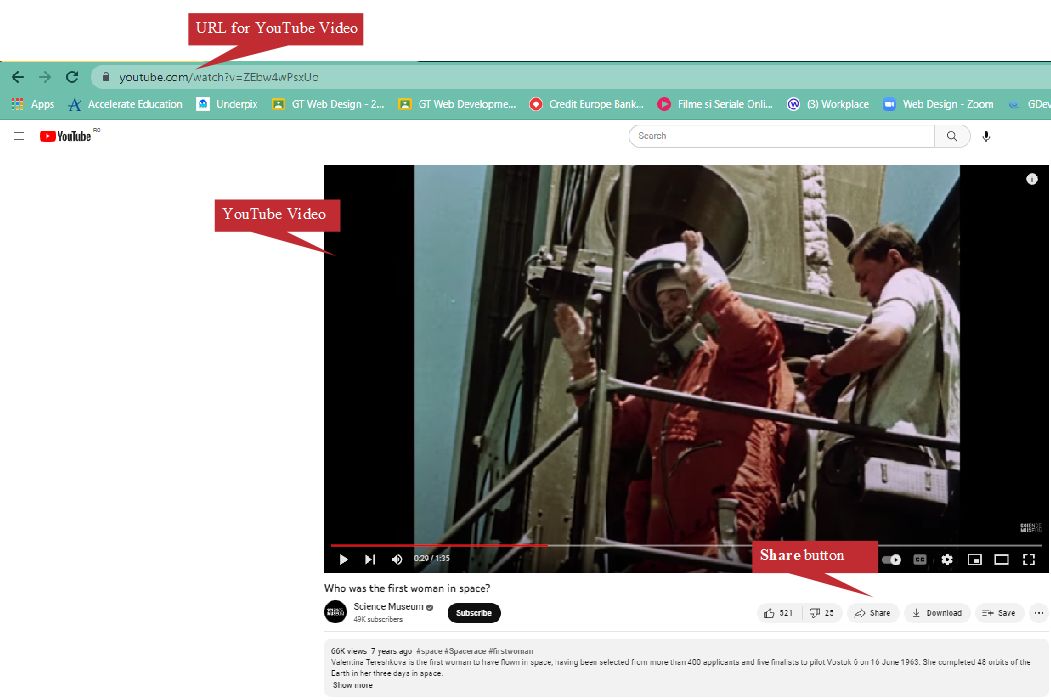

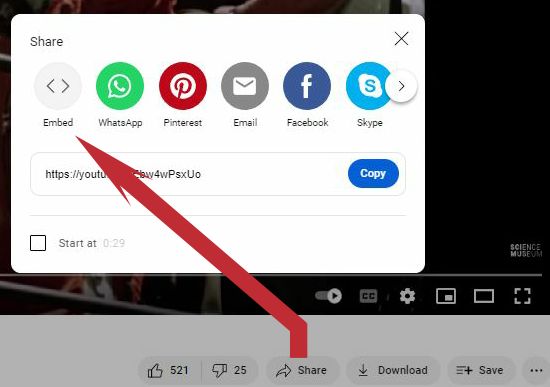
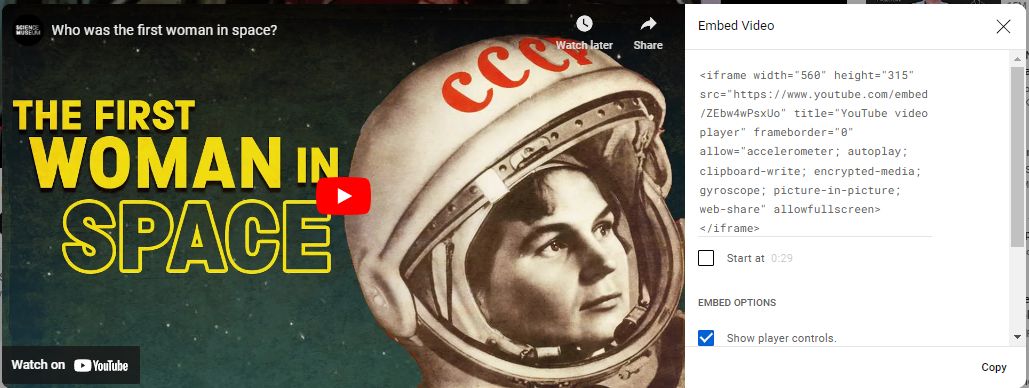
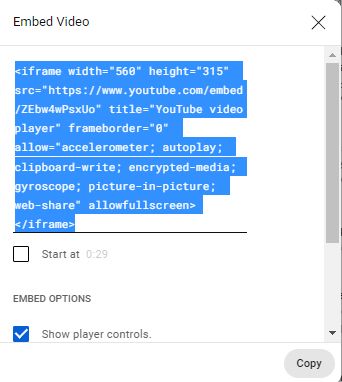


| Steps | Screenshots |
|---|---|
| 1. Access YouTube and locate your video file. This example uses a documentary about the first woman in space. | 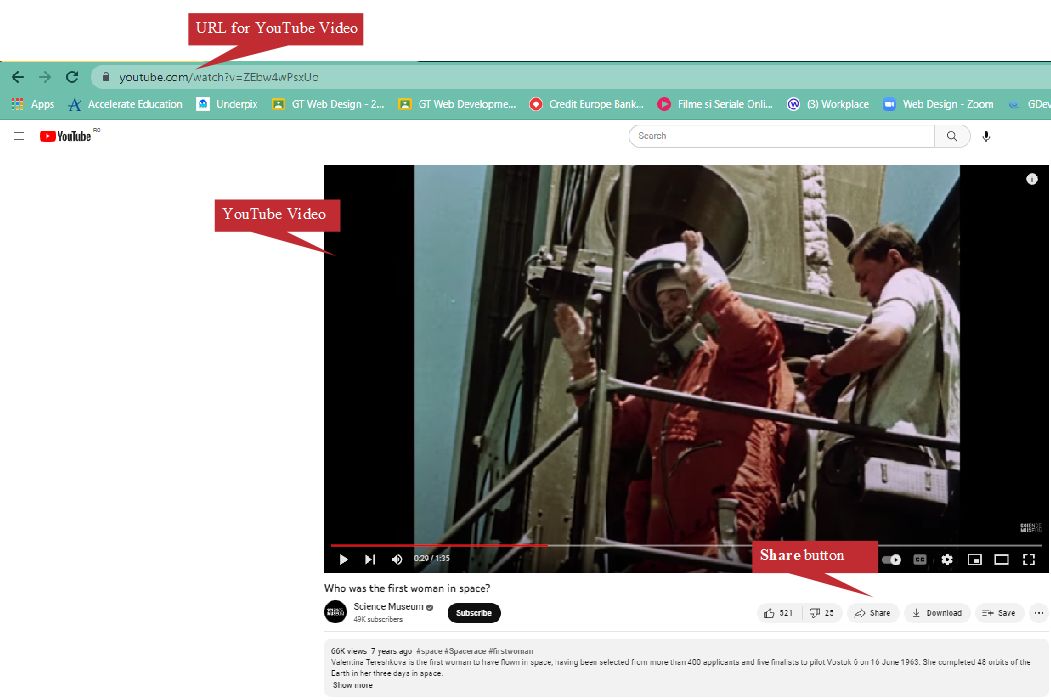 |
| 2. Click on the Share button. |  |
| 3. A new small windows will appear on the screen, with many options, like in the image below. Click on the Embed button. | 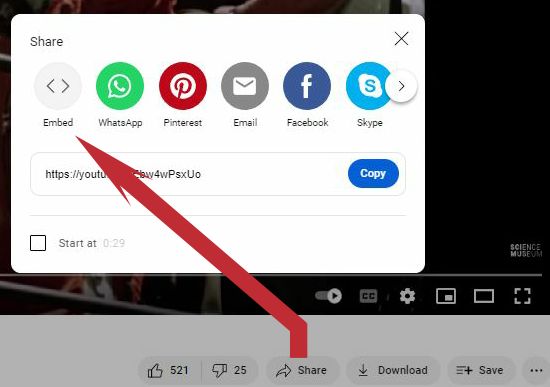 |
| 4. A new window with the embedding code will be shown on the screen. You can see the title of the video and the embedding code. If you want to have player controls for this video, then make sure the option "Show Player Controls" is selected. Click Copy button to copy the embedding code into the Clipboard. | 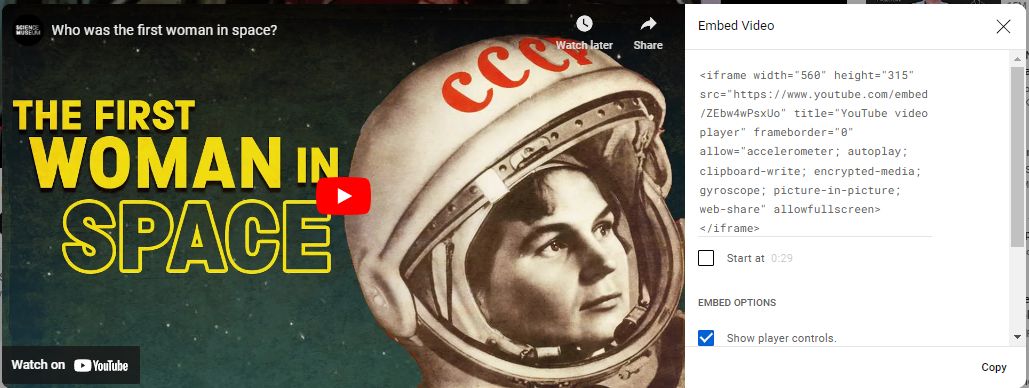 |
| 5. After you clicked Copy, the embedding code was selected and copied into the Clipboard and a message will inform you of this. | 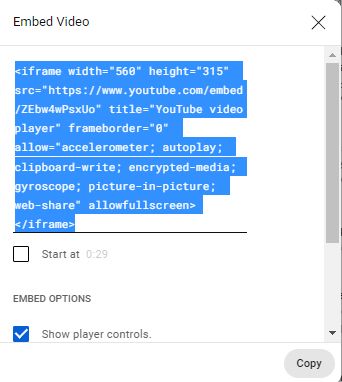

|
| 6. Go to your web page, were you want the video to be embedded and paste there the embedding code from the Clipboard. |  |
Here is the full video used as an example.